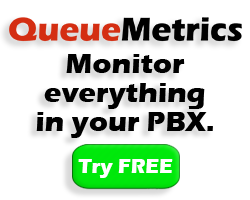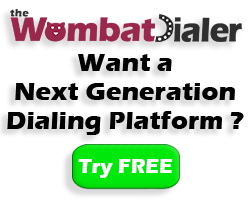Enable Recordings for Reverse Dialing in QueueMetrics
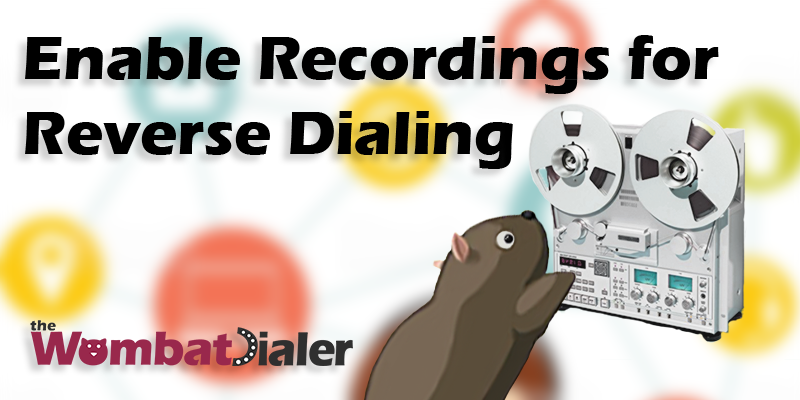
How do you enable the recordings for the Reverse Dialing mode for WombatDialer?
You might have noticed that in Reverse Dialing mode you are not able to link the recording to the call.
This is due to the way WombatDialer handles the call. Usually a call is linked to a recording, in the QueueMetrics reports, using the Unique Asterisk ID; since the call is placed by WombatDialer, the Unique Asterisk ID is not present in this mode but we have the Wombat Hopper ID.
In this guide we will see how to edit the Asterisk Dialplan and the WombatDialer configuration, allowing you to link the recording to the correct call.
It is expected that you already have a working QueueMetrics and WombatDialer.
Edit the Dialplan
Firstly we will have to edit the Dialplan. It is usually found in:
/etc/asterisk/extensions_custom.conf
We are going to create a new context:
[record-call]
exten => _.,1,NoOp("Recording Wombat Trunk for reverse calls")
#exten => _.,n,DumpChan()
exten => _.,n,MixMonitor(Q-wbt.${WOMBAT_HOPPER_ID}-u_${UNIQUEID}-n_${WOMBAT_DIALING_NUMBER}.WAV,b,)
exten => _.,n,Goto(from-internal,${EXTEN},1)
[record-call]is the name of the context;exten => _.,1,NoOpjust prints the message within the brackets;#exten => _.,n,DumpChan()has been commented and will not be executed;exten => _.,n,MixMonitorwill set the name for the recording;wbt.${WOMBAT_HOPPER_ID}will retrieve the Wombat ID and write it in the recording file name;${UNIQUEID}will retrieve the Unique ID of the call and write it in the recording file name;${WOMBAT_DIALING_NUMBER}will retrieve the called number and write it in the recording file name. It is not necessary, this is an example of what other variables can be inserted in the file name.
Uncommenting exten => _.,n,DumpChan() will allow you to view more variables.
Example of DumpChan output:
Dumping Info For Channel: Local/203@record-call-00000005;2:
================================================================================
Info:
Name= Local/203@record-call-00000005;2
Type= Local
UniqueID= 1555657844.17
LinkedID= 1555657844.16
CallerIDNum= (N/A)
CallerIDName= (N/A)
ConnectedLineIDNum= (N/A)
ConnectedLineIDName=(N/A)
DNIDDigits= (N/A)
RDNIS= (N/A)
Parkinglot=
Language= en
State= Ring (4)
Rings= 0
NativeFormat= (slin)
WriteFormat= slin
ReadFormat= slin
RawWriteFormat= slin
RawReadFormat= slin
WriteTranscode= No
ReadTranscode= No
1stFileDescriptor= -1
Framesin= 0
Framesout= 0
TimetoHangup= 0
ElapsedTime= 0h0m0s
BridgeID= (Not bridged)
Context= record-call
Extension= 203
Priority= 1
CallGroup=
PickupGroup=
Application= DumpChan
Data= (Empty)
Blocking_in= (Not Blocking)
Variables:
WOMBAT_HOPPER_ID=880198611
WOMBAT_DIALING_LIST=reversecamp
name=John Smith
language=english
WOMBAT_DIALING_NUMBER=203
You will be able to add variables like language, name, or other custom variables.
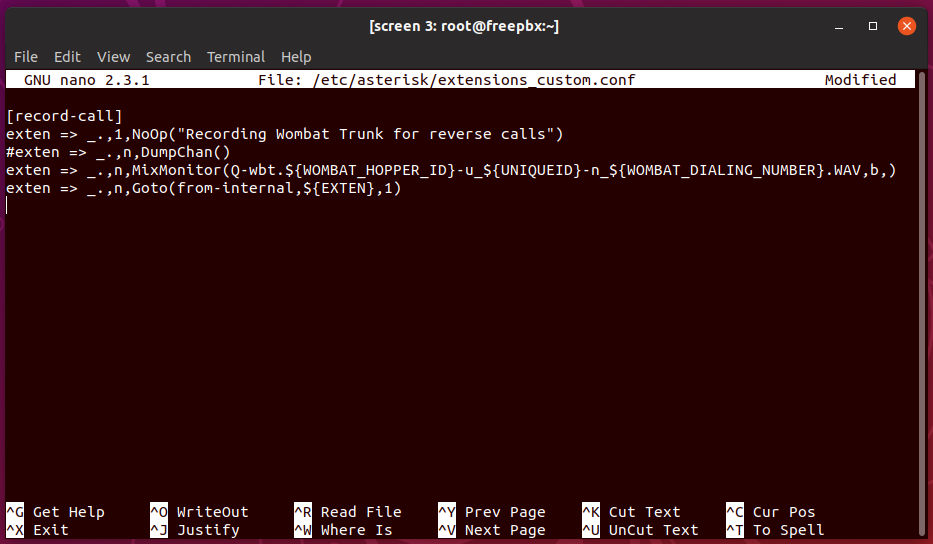
After saving the changes to the file, it is important to reload the dialplan. It can be done from the Asterisk command line with:
dialplan reload
WombatDialer configuration
Now we need to configure the WombatDialer Trunk:
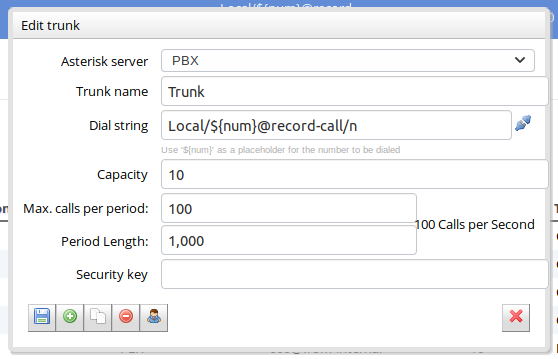
We are expecting the extension to be logged as “Local/${num}@..” on our Asterisk.
freepbx*CLI> queue show 300
300 has 0 calls (max unlimited) in 'rrmemory' strategy (0s holdtime, 0s talktime), W:0, C:0, A:0, SL:0.0% within 60s
Members:
Local/201@from-queue/n (ringinuse enabled) (dynamic) (Not in use) has taken no calls yet
No Callers
For more information about how the extensions are logged in, you can look up this guide:
QueueMetrics Agents setup
Local/${num}@record-call/n
This is what the End-Point configuration should looks like:
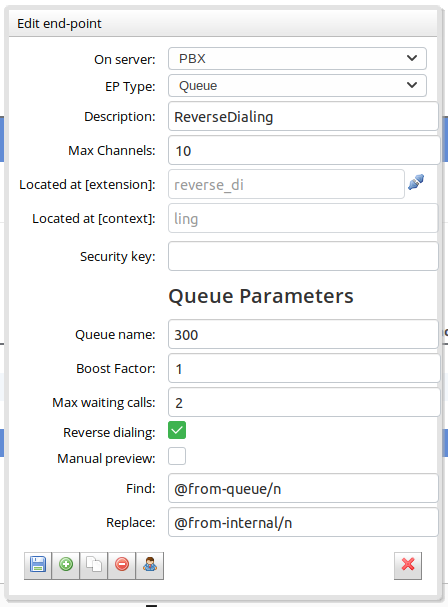
You might need to change the “Queue name”.
After the configuration has been completed you can restart the Dialer, from the Dialer status page.
You can now run the Reverse campaign as usual.
QueueMetrics configuration
Now that everything is set up from the Asterisk and Wombat side of things, we can finish the configuration in QueueMetrics.
We are going to setup a separate queue for the Reverse Campaign.
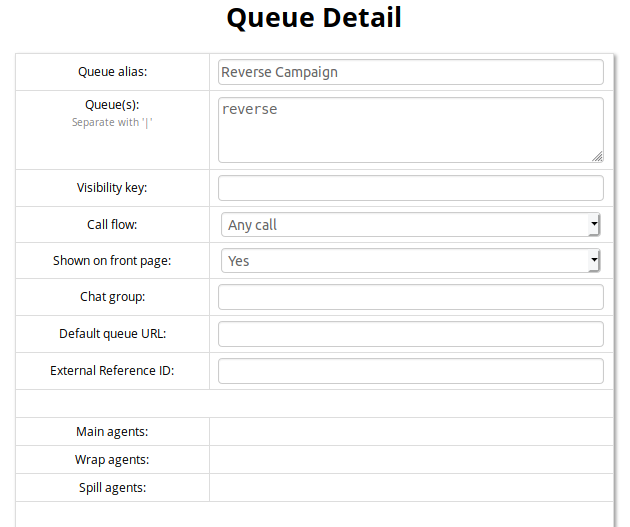
The “queue” to use is going to be “reverse”. “reverse” is the name of the event that we are going to find in the QueueMetrics database, you can include this event in other queues by editing the “Queue(s):“ field with the pipe symbol 300|reverse.
By clicking on the call details we can now see the recording with the fields we chose:
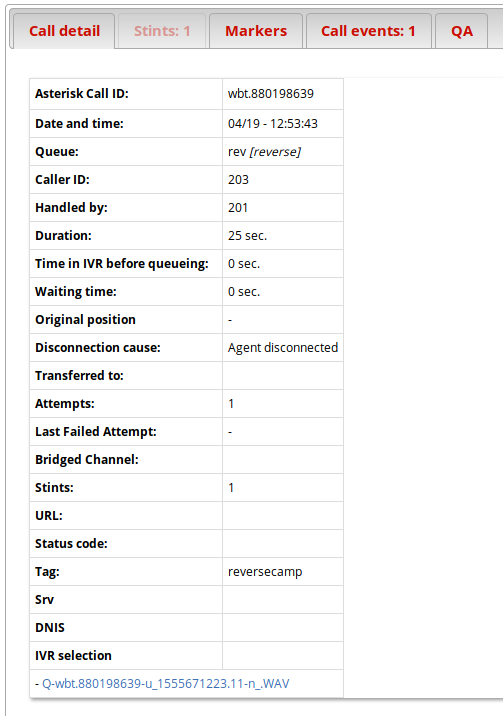
Everything should be in working order. If you require more details about call recordings you can look up this tutorial:
Accessing call recordings in QueueMetrics
WombatDialer References:
For more technical information about WombatDialer call center solution please refer to the User Manual.
Visit https://www.wombatdialer.com/ for a 30 days full featured trial.
Attend our Free Webinars for a live demonstration of WombatDialer.