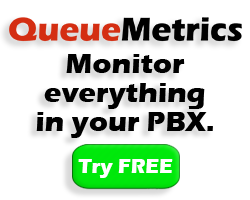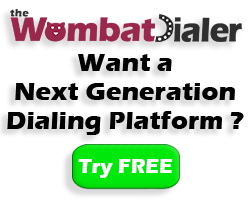Dialer State Page Tutorial

The new Dialer Status page provides the user with more detailed information about the dialer status, also showing synthetic information about Campaigns, Trunks, Endpoints, Agents and Waiting Calls.
One of WombatDialer’s new panels is the Dialer State Panel.
In this panel you can find all the information regarding the Dialer’s status, ranging from data concerning the asterisk servers to information about trunks, end-points and campaign runs.
From this panel you can keep an eye on the dialer’s situation, thanks to the real-time monitoring of the current situation.
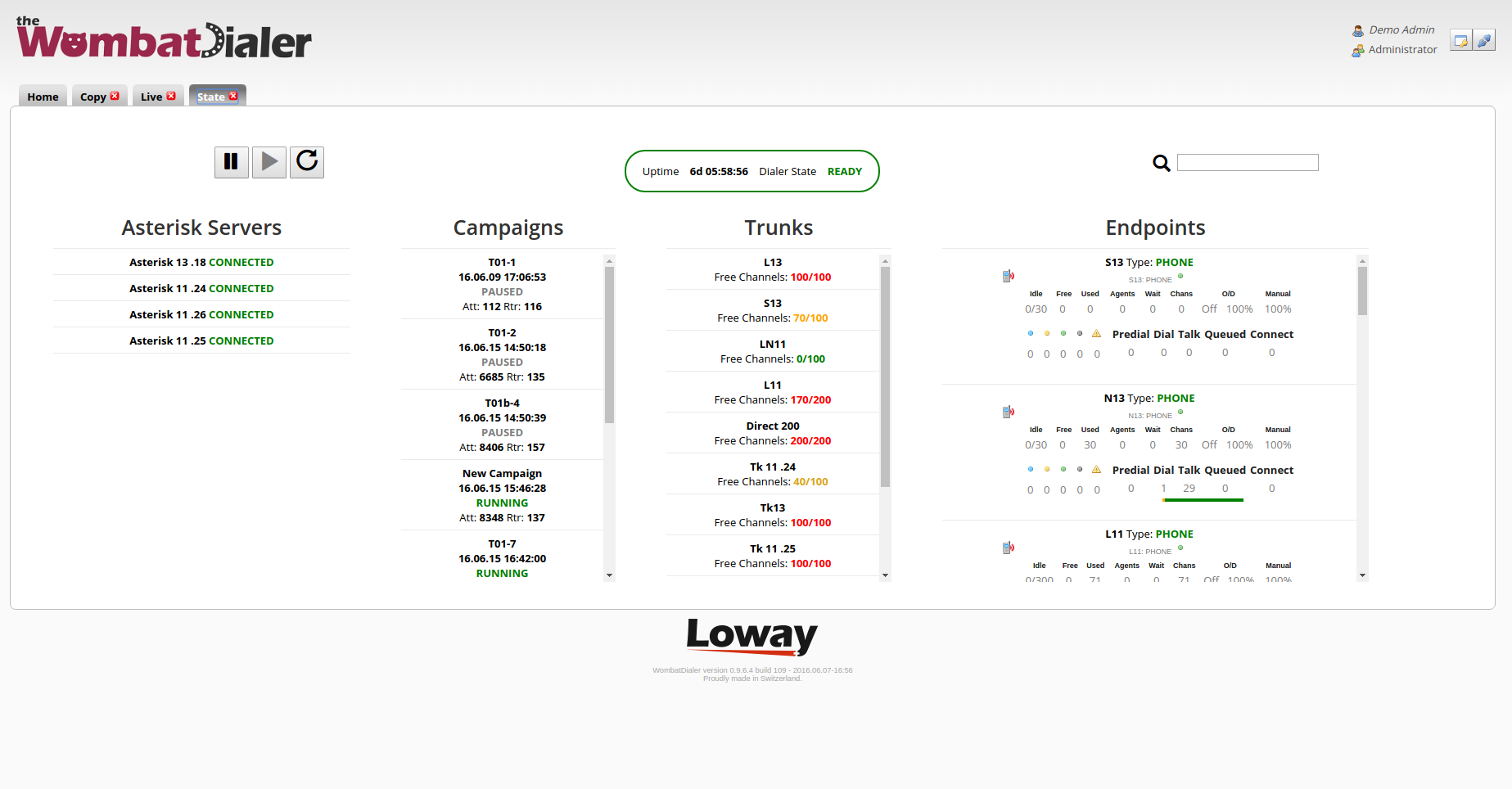
As you can see in the picture, the Dialer State page is mainly composed of a Control Panel at the top of the screen and of Data Table that takes the remaining part of the Panel.
The Control Panel is divided in three parts:
-
The Control Buttons: thanks to these buttons, you can stop, start or restart the dialer.
-
The Dialer State InfoPanel: this section provides you with the Dialer State and the current Up-time of the Dialer. If the Dialer is Up the InfoPanel will be green. If the Dialer is down for some reason, it will turn red.
-
The Dialer State Search Bar: this search bar allows you to type in a string of text, this will update the table below by filtering out all the entries that do not contain that string.
The Dialer State Data Table is the main part of the Dialer State Page, this table in composed of four main columns:
-
Asterisk Servers: This column shows the state of the Asterisk servers to which WombatDialer is connected.
-
Campaigns: This column shows the state of the current Campaign Runs that are present in the system.
-
Trunks: This column shows the state of the various trunks used by Wombat’s campaigns. The more a trunk has free channels the more red the number keep on track of the free channels will be. If a trunk has very few free channels the color will be green.
-
End-Points: This column shows all the information about the active end-points currently used by the WombatDialer. If the End-Point is of type QUEUE, you may click on it to see the status of the agents logged on that particular queue.
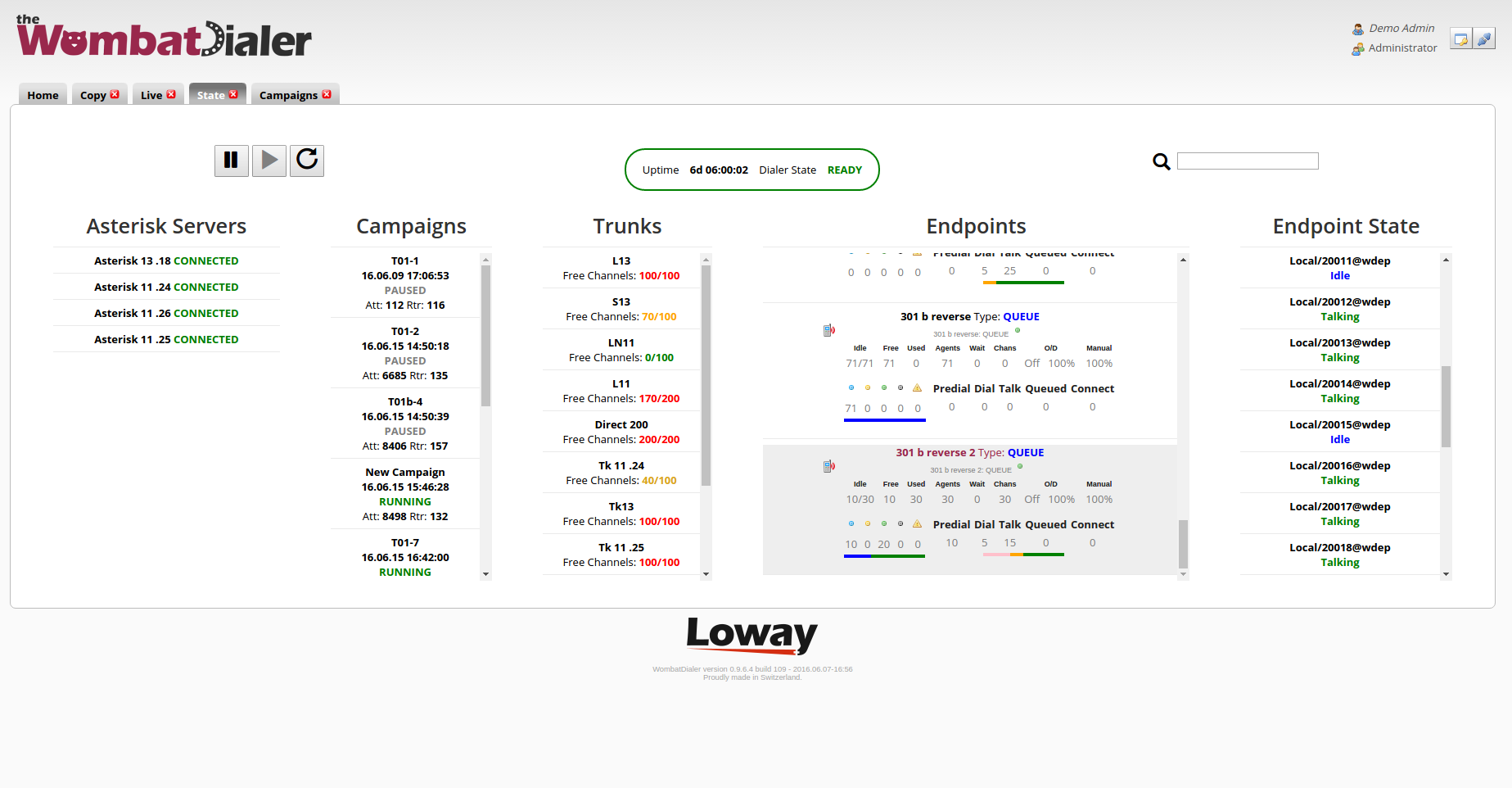
This is all for this tutorial, make sure to check out WombatDialer’s other tutorials!
WombatDialer References:
For more technical information about WombatDialer call center solution please refer to the User Manual.
Visit https://www.wombatdialer.com/ for a 30 days full featured trial.
Attend our Free Webinars for a live demonstration of WombatDialer.