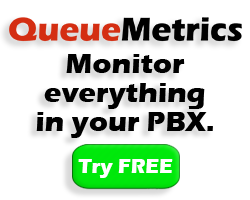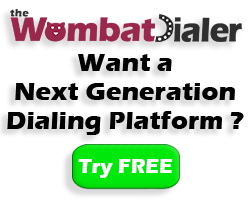WombatDialer and PIAF

WombatDialer installation tutorial on PBX-in-a-Flash
It is quite easy to install WombatDialer on PBX-in-a-Flash in order to give it autodialer, voice broadcasting and progressive dialing capabilities. This was tested on PIAF 1.7.5.6.1
Discover the easy installation steps in this new tutorial for WombatDialer predictive dialer for Asterisk PBX.
Before we start, it is important to notice that there is no need to run WD on the same box your PBX is running. As WombatDialer relies exclusively on AMI, you would be likely better off (at least when experimenting) to set up a virtual box based on CentOS 6, install WombatDialer there and connect remotely to PIAF (or any other PBX). You will just need to create a special AMI user on your PBX allowing remote connection (see below).
If you want to install it on the PIAF system, here is what you would do:
-
Add the Loway repos
wget https://yum.loway.ch/loway.repo -O /etc/yum.repos.d/loway.repo -
Install WombatDialer automatically using yum
yum install wombat -
For the moment, stop iptables, or you won’t be able to connect remotely
/etc/init.d/iptables stop
Of course you would not want to run a production system with iptables off, so just add a rule allowing access to port 8080 from your workstations.
- Finish the installation using your browser
Now open your browser and go to:
http://server:8080/wombat/
It will get you to a page that will prompt for database creation. This will create a db called “wombat” and will fill it in with initial data.
When asked, remember that the default MySQL root password for PIAF is “passw0rd”.
After this, it may need to update the database. Will take only a few seconds (this step might not be necessary - depends on the version of WD you are installing).
Then, you will be shown the license agreement. Approve it (but read it first!)
Now you can log in as “demoadmin” password “demo”.
As a first thing, you’ll have to tell WombatDialer to which server to connect to. If you connect via AMI to the local system, you can use default AMI user “admin” password “amp111”. If you installed WD on a different system, you need to create a AMI user that will allow remote connection - edit /etc/asterisk/manager_custom.conf to add it. At this point you should really have a look at the Getting Started Guide.
Now that WombatDialer is installed, you should look around on this blog to see many different things you can do with it. If you’d like to try automated queue call-backs, see https://www.wombatdialer.com/blog/blog/2017/08/09/automatic-queue-recall/ - the source script can be found at https://github.com/Loway/WombatDialerExamples.
Happy hacking!
Test WombatDialer for 30 days with 100 channels Free Trial